After your Upgrade this is how to manage your Refresher Cycles - they are now known as training intervals.
You can add, remove and update your training intervals for one course or many.
If you have segments you can manage the course intervals for each of your segments too.
Individual user intervals can also be managed in the this section too.
Select the arrow to watch a quick demo:
For many courses that require an updated training interval follow this process:
- To get started, click on "Settings".
- Click on "Course settings".
- Training interval of all courses is available in this column.
- Click on "Bulk edit settings".
- Then, click on "Show/hide settings".
- Next, click on the button under "Training interval" to open the dropdown menu with options.
- You can choose to: - leave the default interval (12 months) - turn off the interval - set a custom value for the interval
- To set a custom interval, enter the desired value in months.
- Once that's done, scroll to the bottom of the page and click on "Save changes".
- Next, verify that the interval has been updated by clicking "View Settings."
- The updates should be implemented and visible immediately.
For one course that requires an updated training interval follow this process:
- To get started, click on "Course library".
- Click on "My courses".
- Find the course that requires a training interval update and click "Settings."
- Under "Certificates & Test," find the "Training Interval" section and click the button to open the dropdown menu with available options.
- You can choose to: - leave the default interval (12 months) - turn off the interval - set a custom value for the interval (any number of months)
- Once finished, click on "Save changes".
To manage your Training Intervals for each segment
- To get started, click on "Settings".
- Click on "Course settings".
- Select Training interval section on the left.
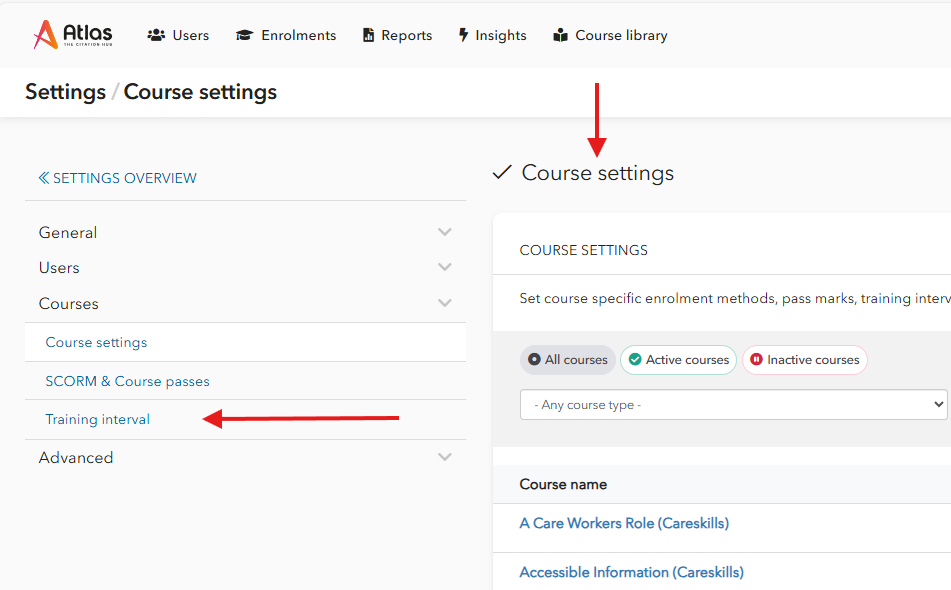
- Select Segment training interval.
- Select the Segment from the dropdown.
- Select the interval for each course as needed.
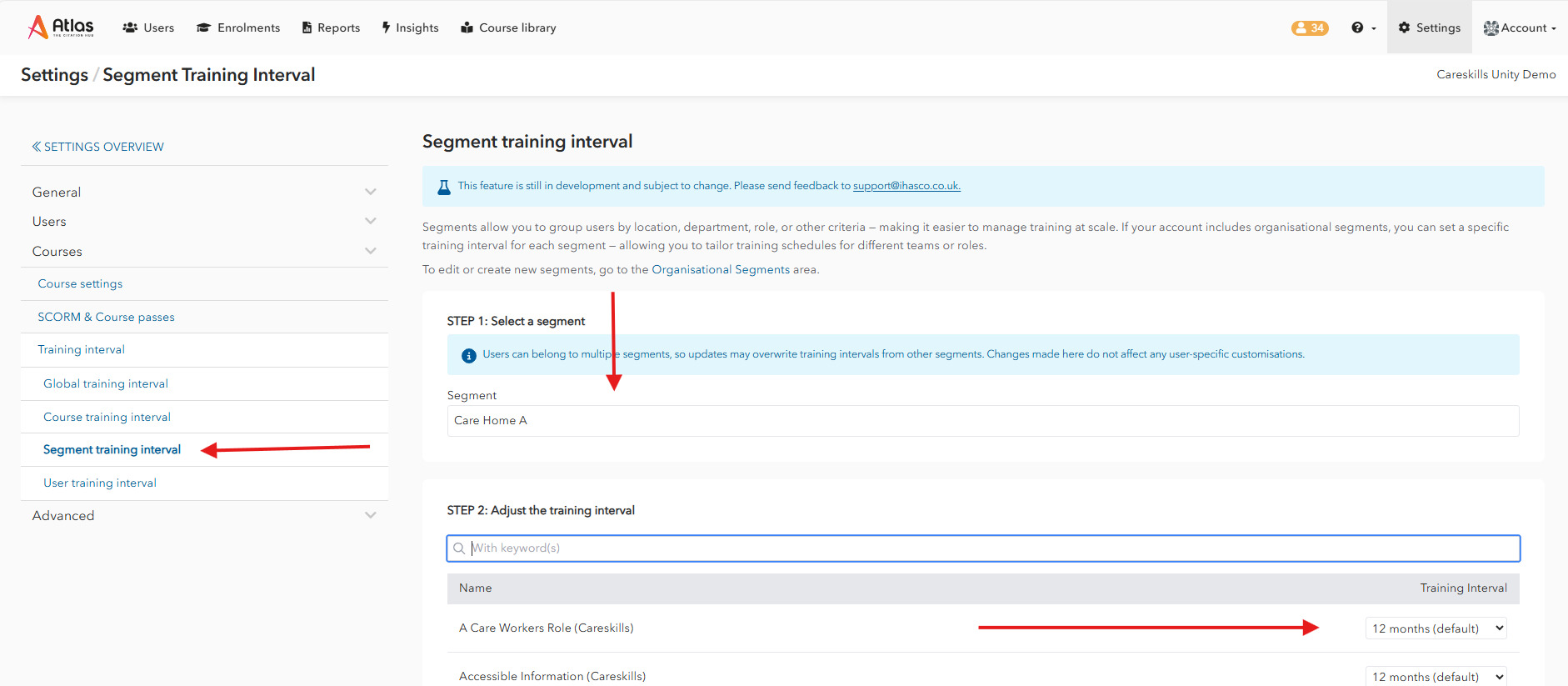
Repeat the process using the User Training Interval for each user
- Select User training interval.
- Select the user from the dropdown.
- Select the interval for each course as needed.
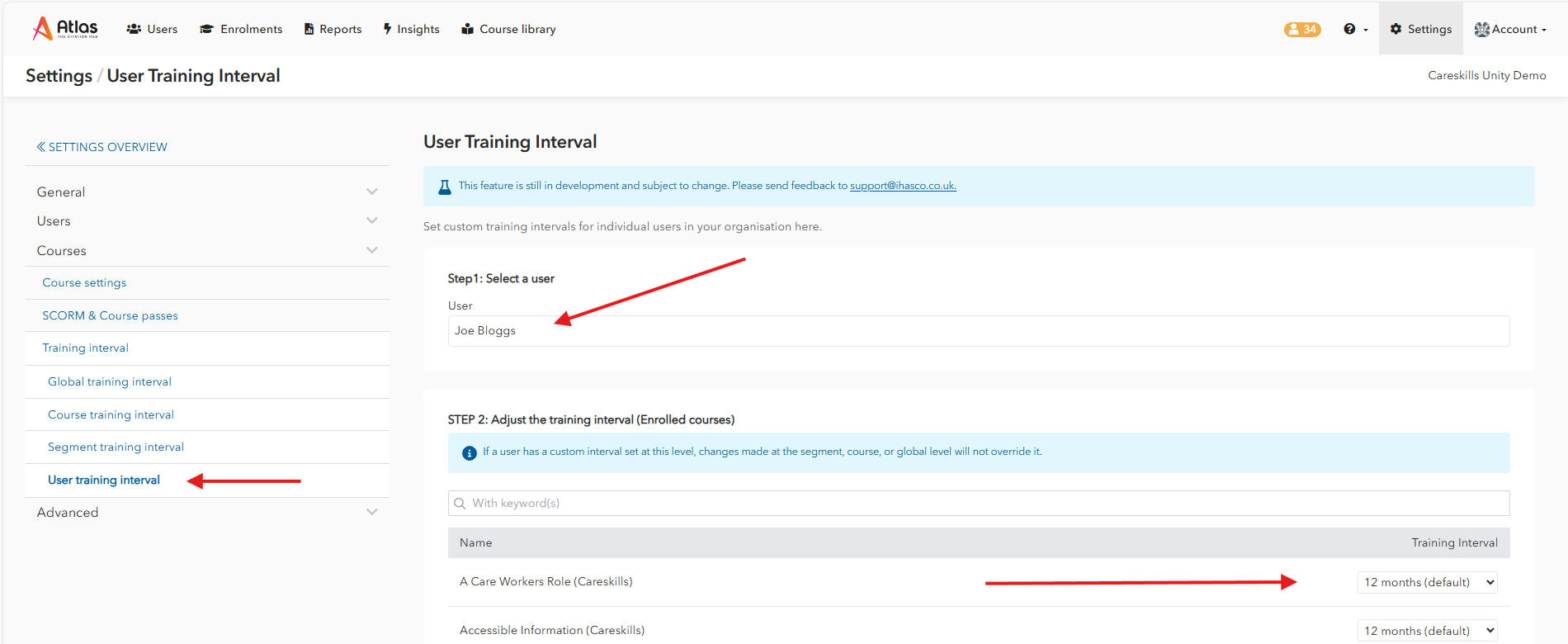
Was this article helpful?
That’s Great!
Thank you for your feedback
Sorry! We couldn't be helpful
Thank you for your feedback
Feedback sent
We appreciate your effort and will try to fix the article